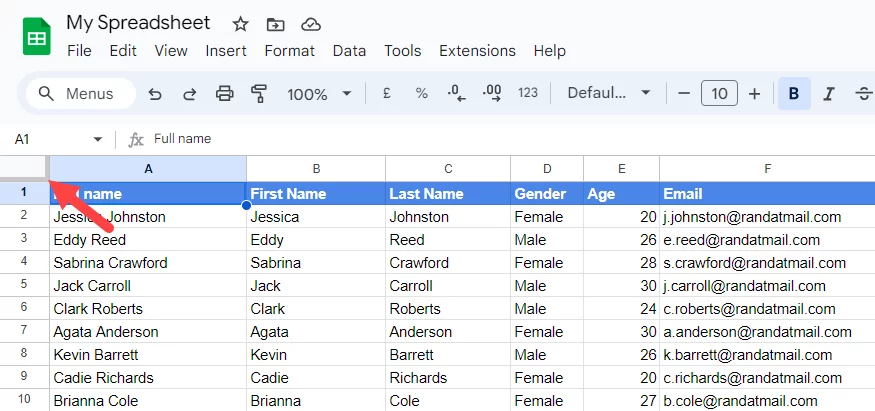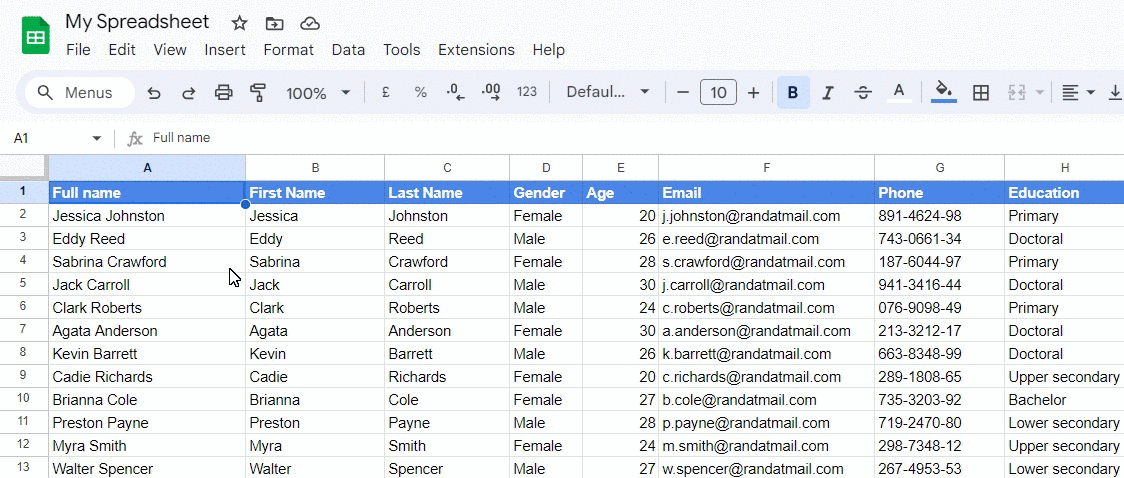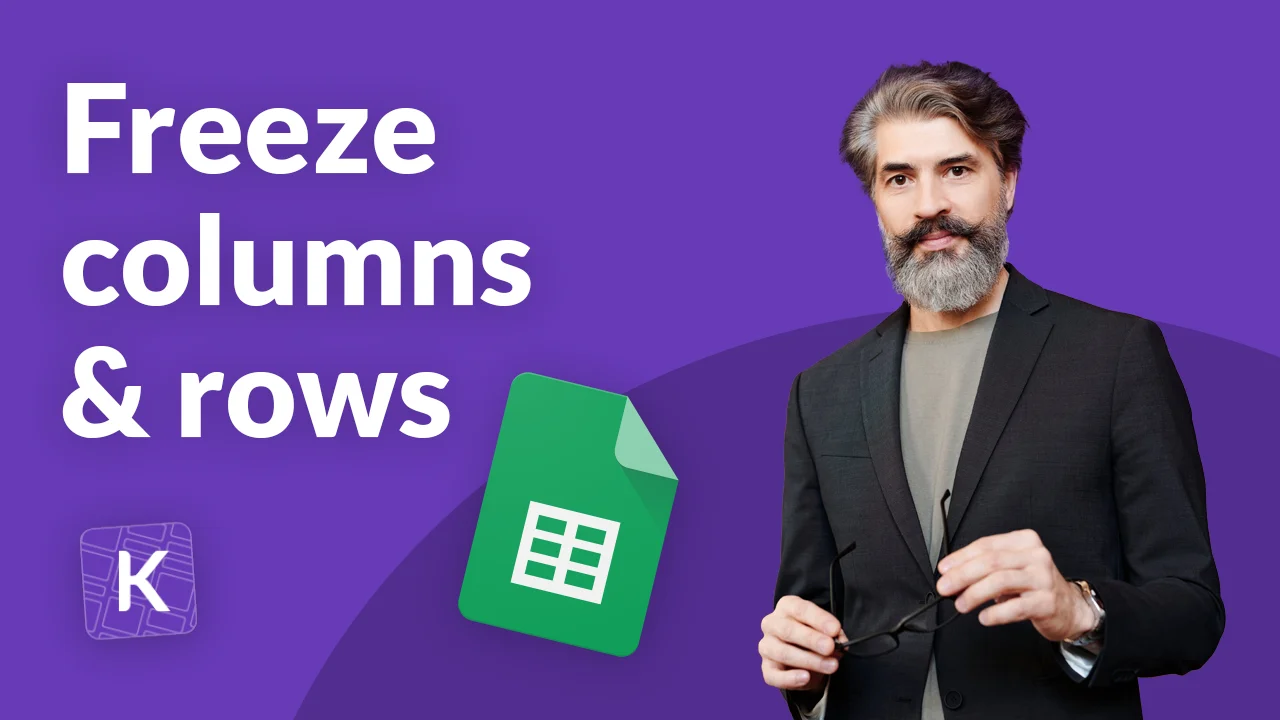
How to freeze columns and rows in Google Sheets
4 min read
Summary
Freezing columns and rows in Google Sheets is a simple yet effective way to keep important information visible as you scroll. This feature enhances your workflow by making data management and analysis much more efficient.