
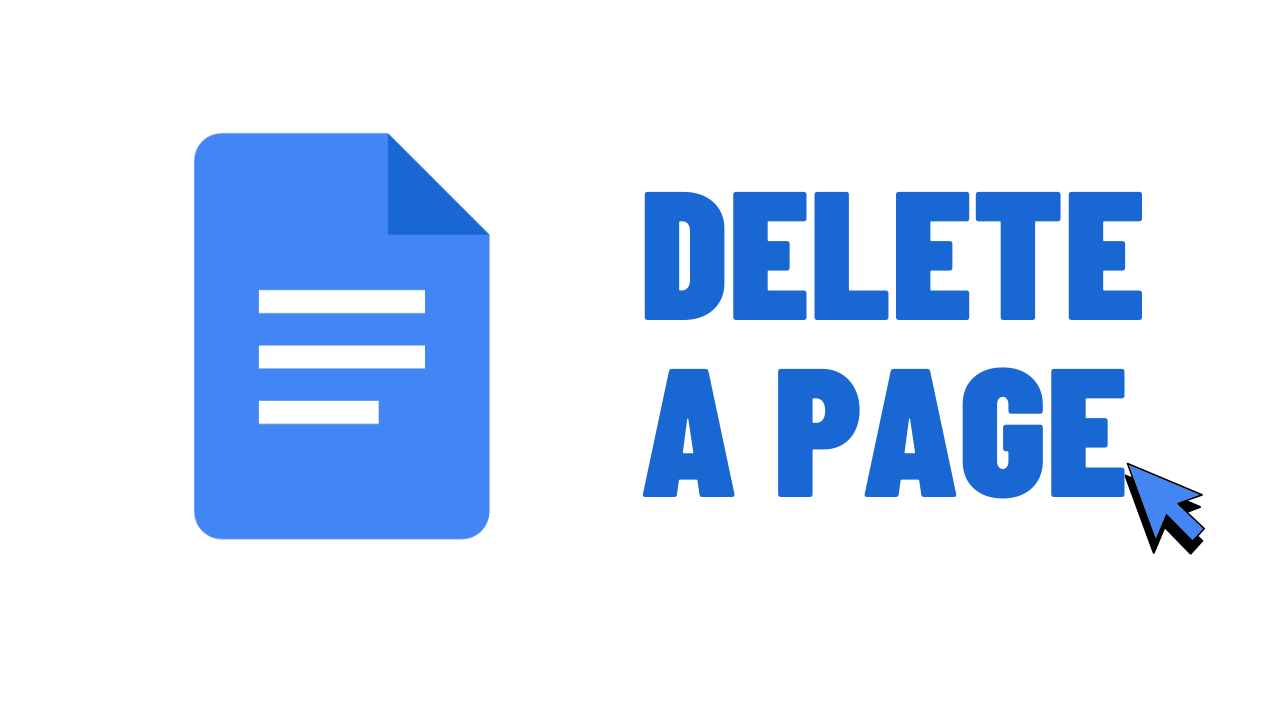
How to delete a page in Google Docs
4 min read
Summary
Extra pages in Google Docs often result from spacing, page breaks, or formatting issues. Removing them improves document structure, ensuring a clean and professional layout.
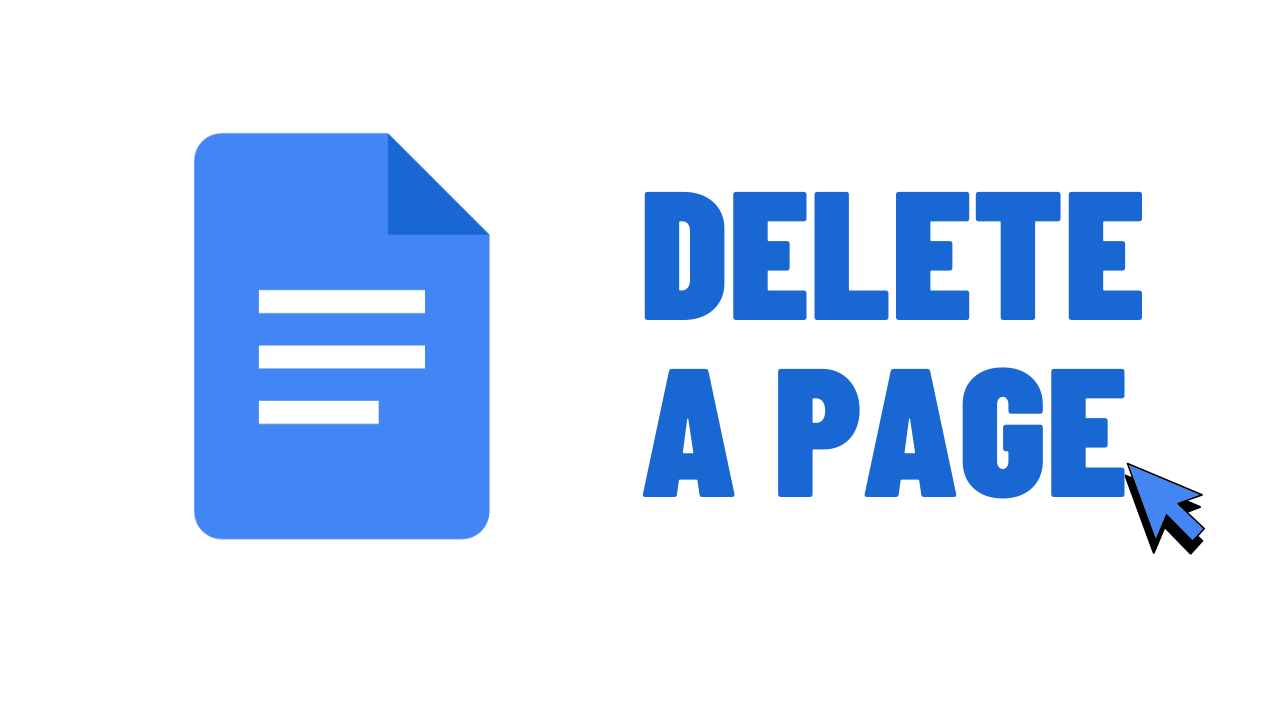
Extra pages in Google Docs often result from spacing, page breaks, or formatting issues. Removing them improves document structure, ensuring a clean and professional layout.