How can I use “My tasks” in Kanbanchi?
“My tasks” is a space where you can see cards and projects you are involved in. To switch to it, please, click My tasks on the left-side navigation panel. If you have a new assignment you will see a red point indicator. Please, the “My tasks” button is not shown if you don’t have any cards.
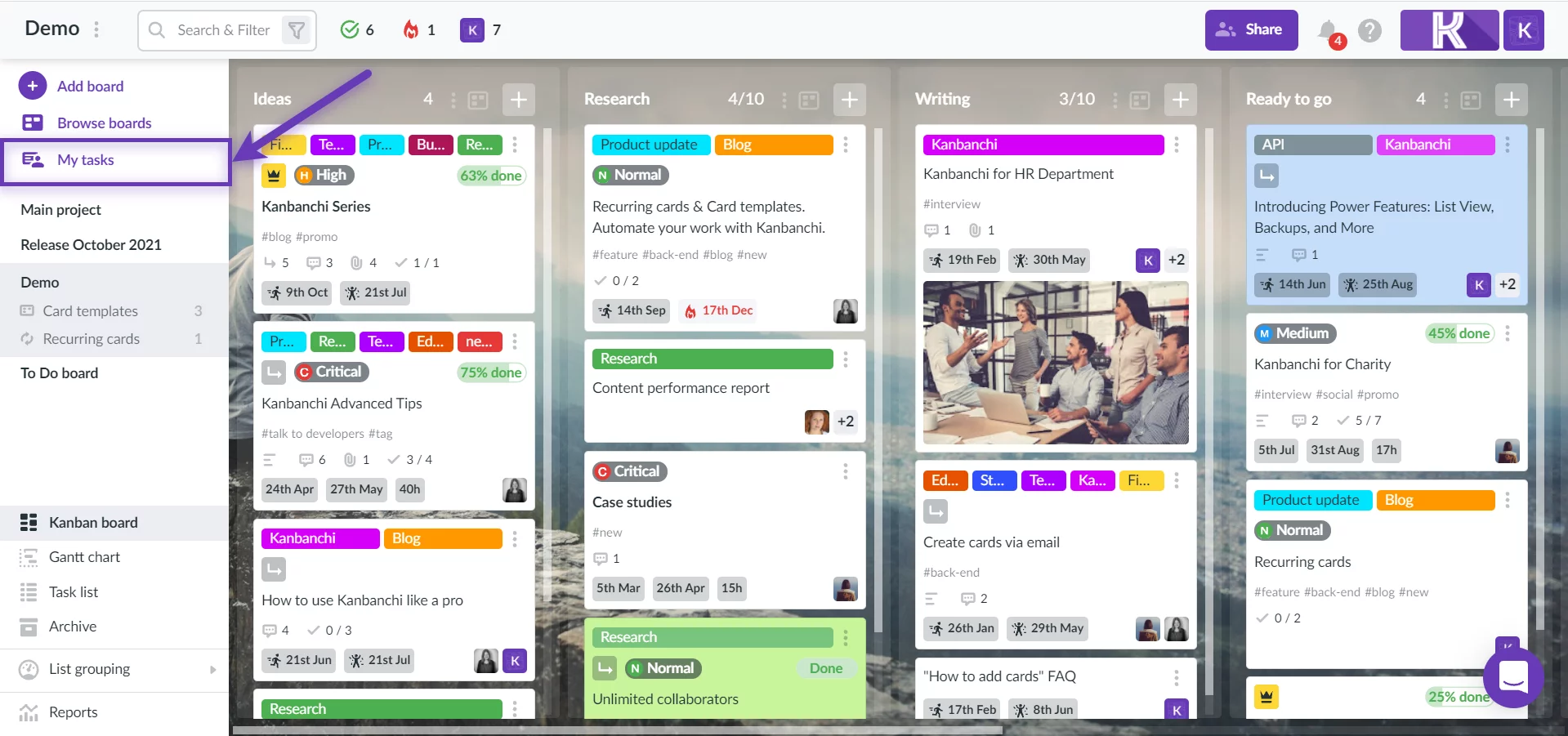
Types of cards
The “My tasks” space shows cards you’ve interacted with. They are grouped into the following types:
- Assigned to me;
- I’ve assigned;
- I’m subscribed to;
- I’ve created;
- I’ve contributed to.
To switch from one category to the other use the buttons at the top panel.
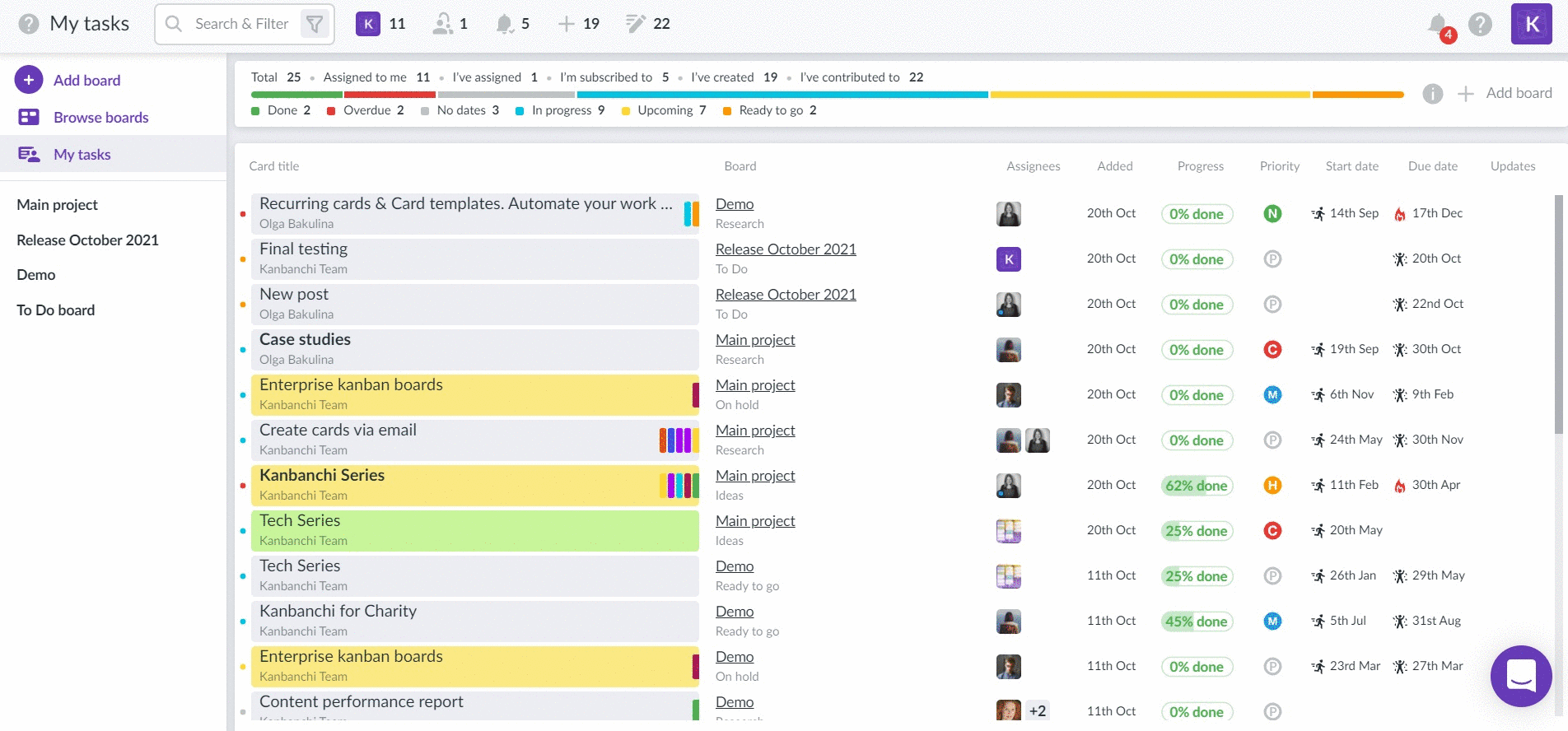
New cards added are shown in bold.

Columns
All the tasks are shown in a list with properties in columns. Clicking on the column titles, you may activate sorting. The first click initiates sorting in ascending order. The second click initiates sorting in descending order. The third click turns sorting off.
Board titles in the second column are clickable, so you may open any board just in one click. Additionally, you may open and change any card by clicking on it.
Please note: the Added column reflects the date when the card was added to “My tasks”.
Updates
The Updates column shows if any changes were done on the card you see in the list. If you see a red indicator, click on it to see the latest changes. You will be taken to the Activity tab of the card. You will see the latest updates in purple frames.
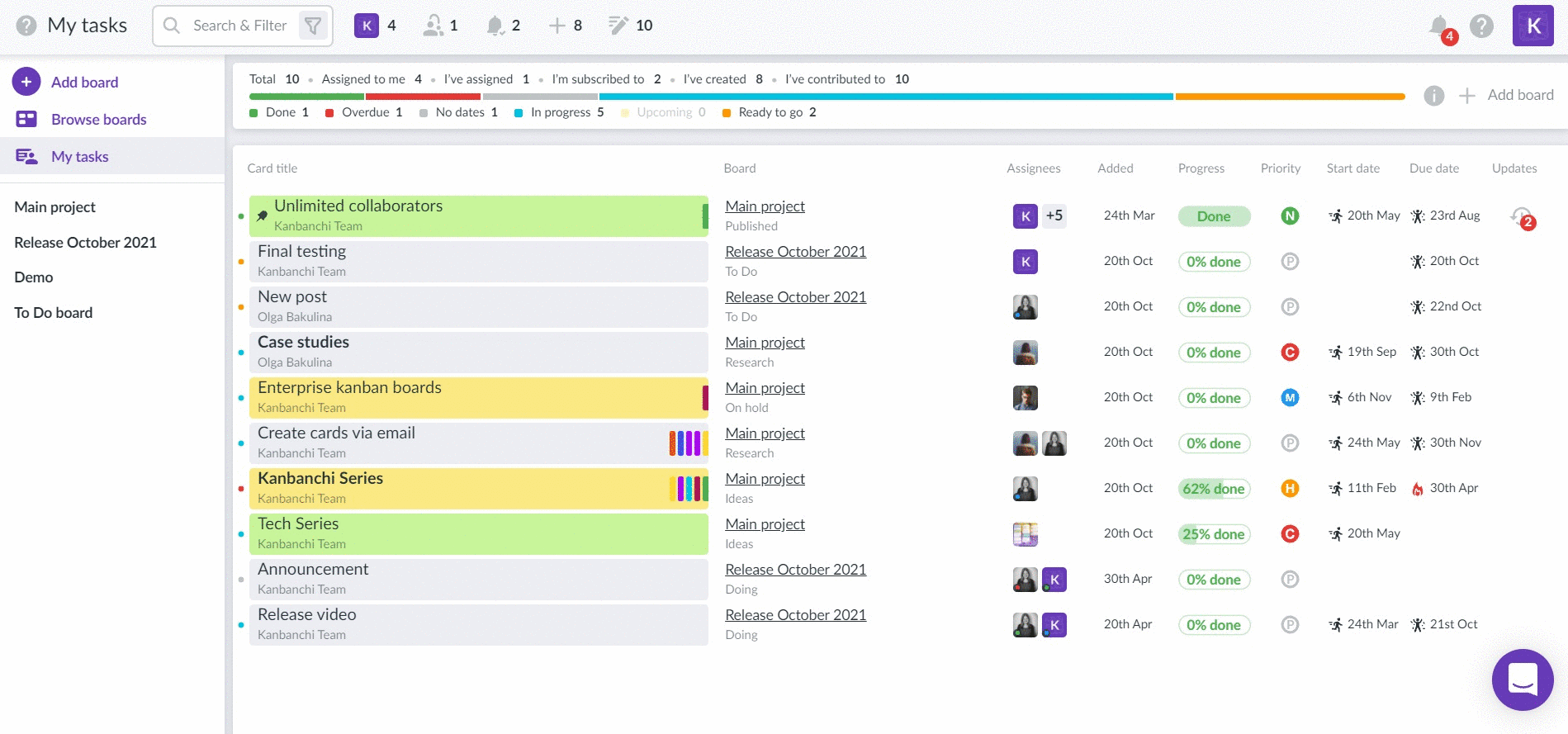
Pin card
To see a card at the top of the list pin a card. To do it, hover the corresponding row. The pin icon will appear. Click on it.

Hide card
If you need to hide a card, hover it and click on the eye symbol.

Filter
Use the search & filter function to focus on specific cards. Saved filters can be also created.
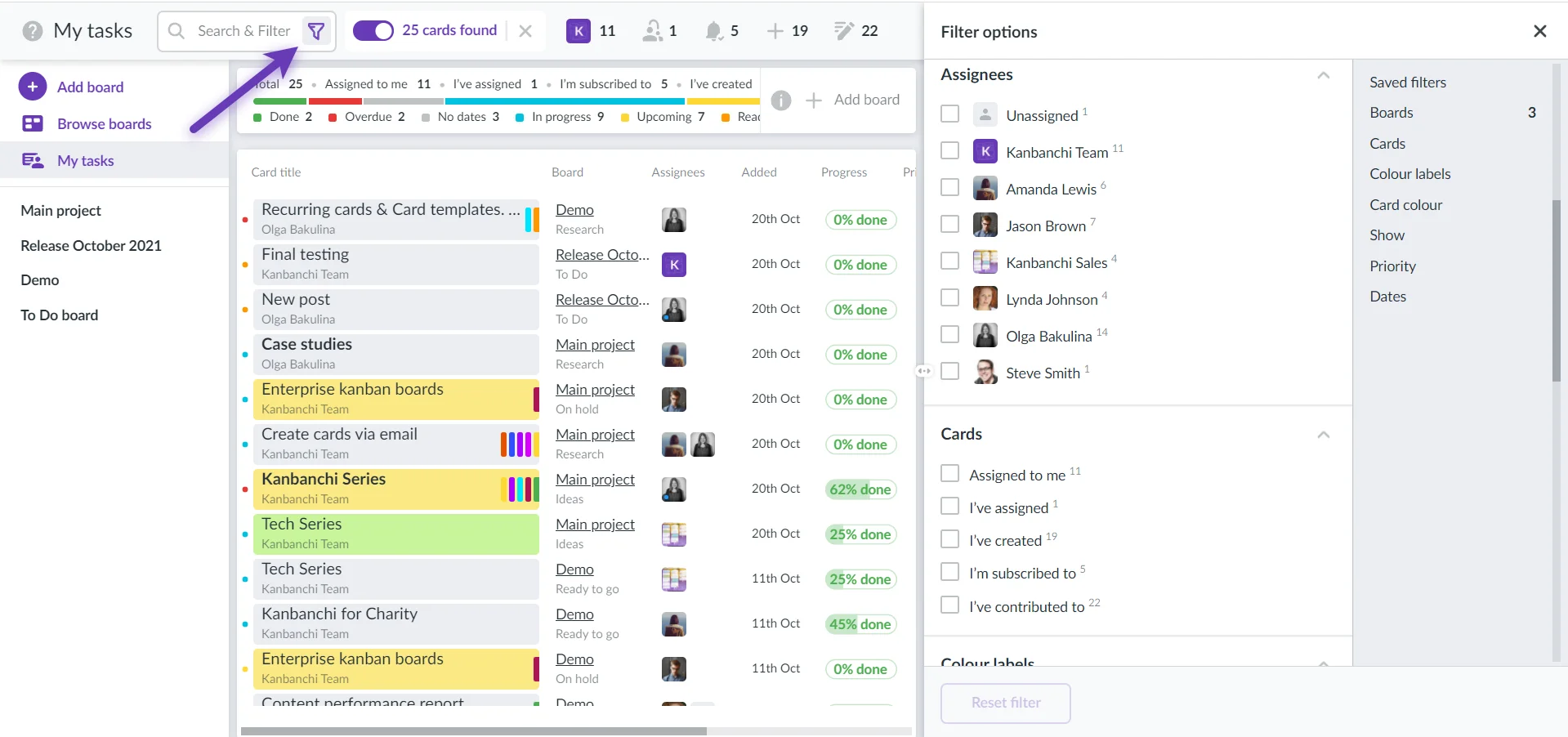
Please note: By default, the “My tasks” space shows cards only from those boards which you edited during the past 10 days. You will see those boards and the date of the last edit in the filter panel. To add boards edited earlier use the drop-down list. Alternatively, you may click the +Add board button when the filter panel is closed.
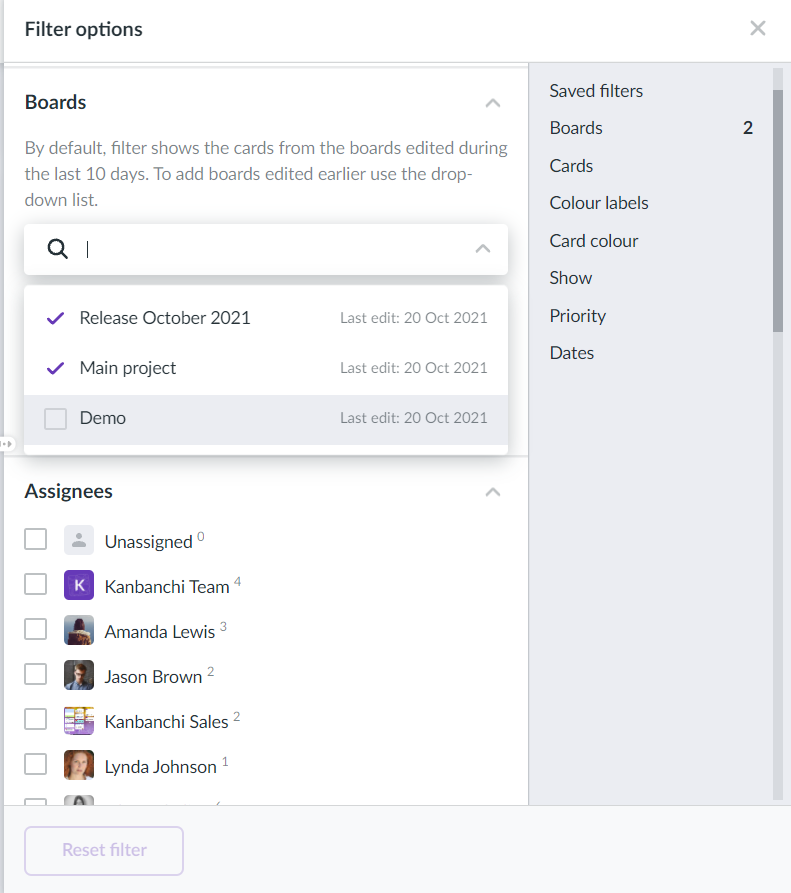
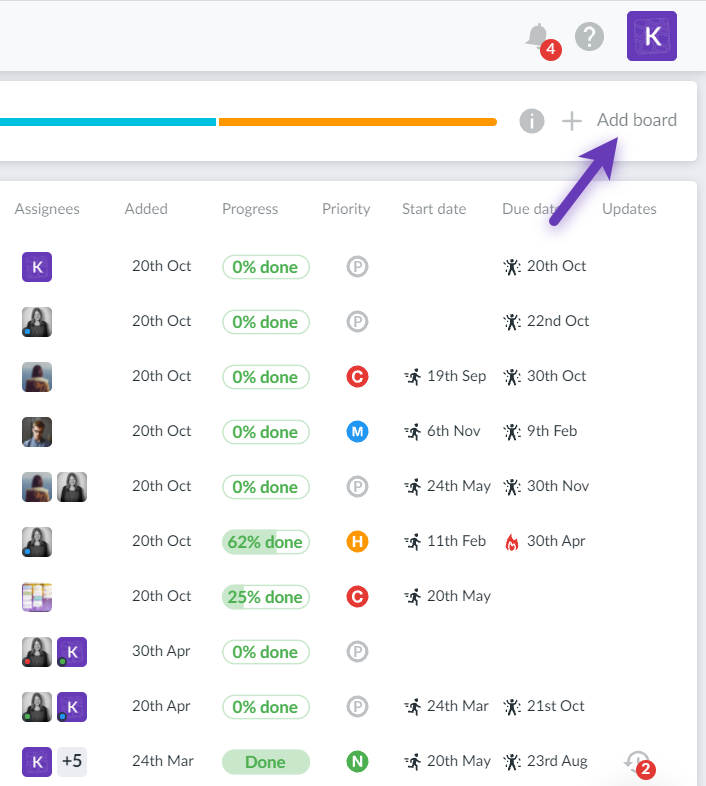
Watch a short video to see “My tasks” in action:
To see a video demo of all of Kanbanchi's features right here, please, accept functionality cookies.
