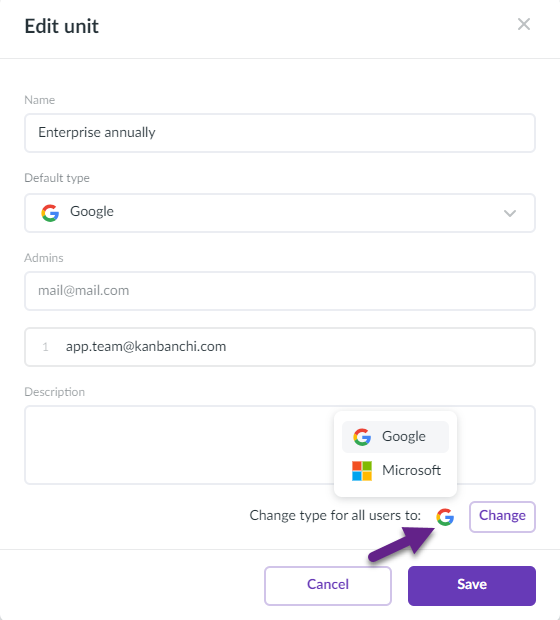How to migrate from Kanbanchi for Google Workspace to Kanbanchi for Microsoft 365?
Kanbanchi is now available for Google Workspace and Microsoft users. When you sign up, you may choose which platform to proceed with. If you decide to migrate from Google Workspace to Microsoft, you may transfer your Kanbanchi data.
How do I migrate my board data to Kanbanchi for Microsoft 365?
This can be done with the help of the Backups feature. Click the three-dots icon next to the board title and choose Board settings.
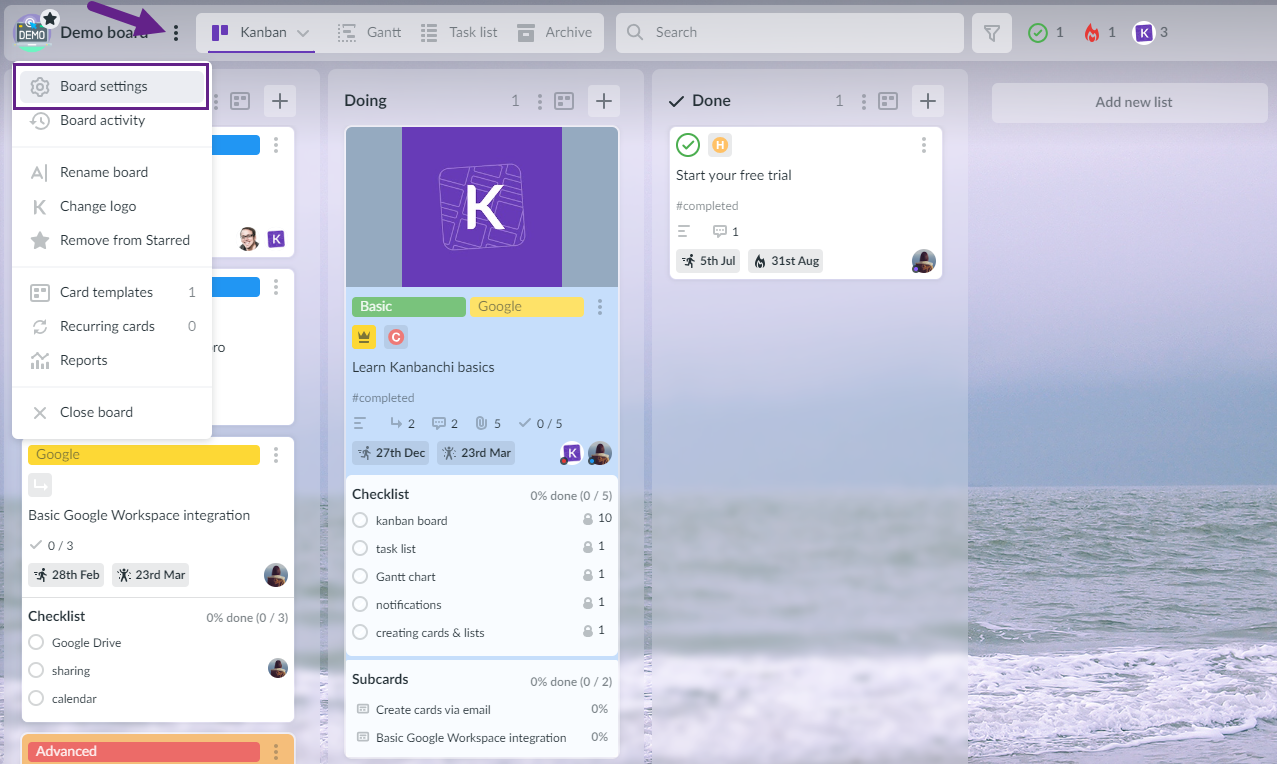
You will see the right-side panel. Please, navigate to the Backups tab and click the Create new backup button.
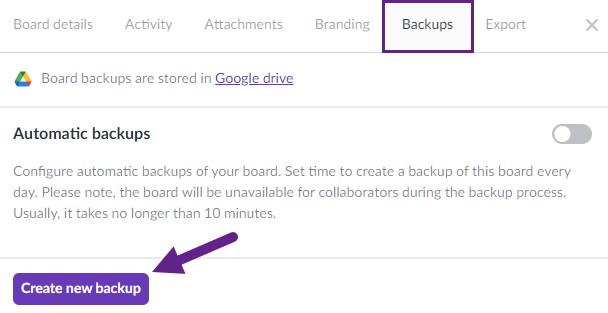
Kanbanchi will need some time to create the backup. You will see the progress. When the backup is ready, you will see it in the tab. Board backups are stored in Google Drive. You may navigate to the destination by clicking the link in the Backups tab.
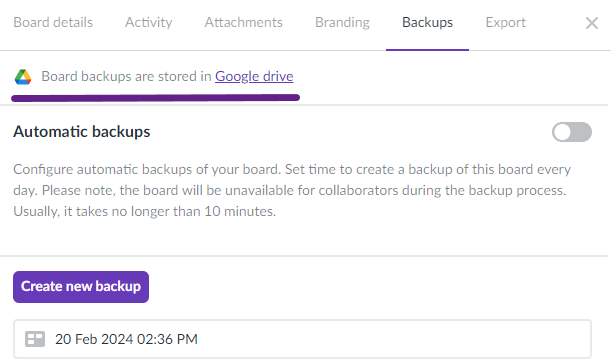
You will be redirected to the backups folder of the board. Please, download the backup file to your computer.
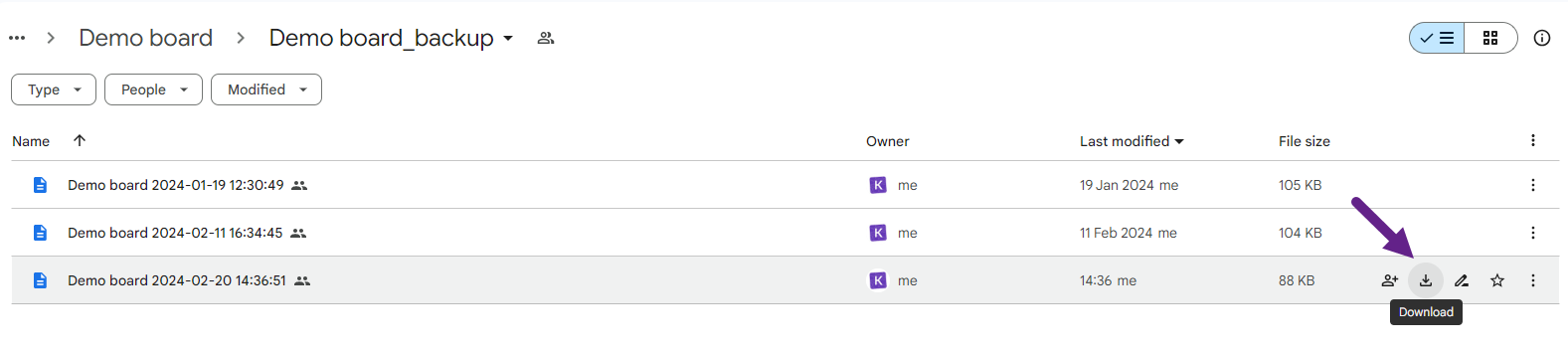
Upload the .xml file to OneDrive.
Important: If you are a paid Kanbanchi user, you need to change the subscription platform type before proceeding with the next step. If you are the subscription Admin, you may do it yourself. Otherwise, please ask your Admin to make the change.
After that, please sign out. Instead, sign in with Microsoft.
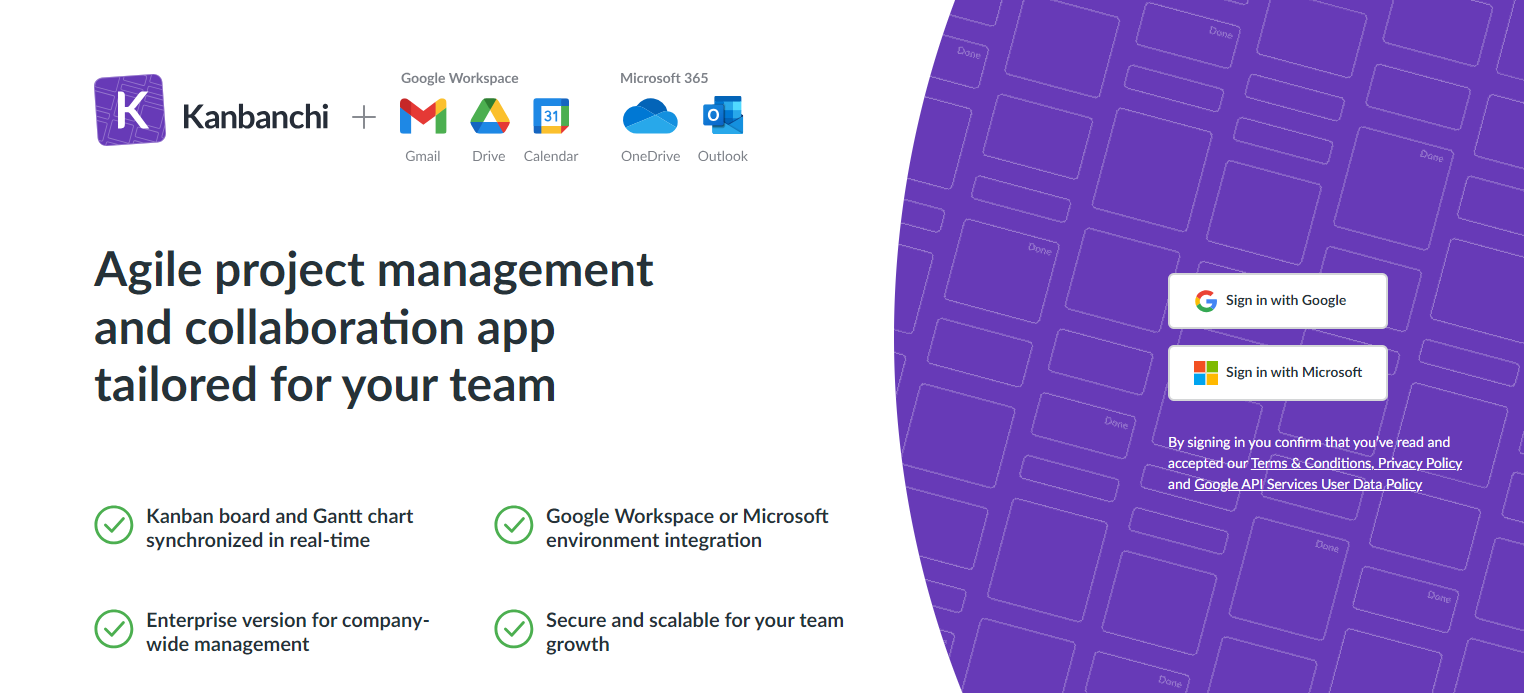
Please, click the Browse boards button on the left-side navigation panel.
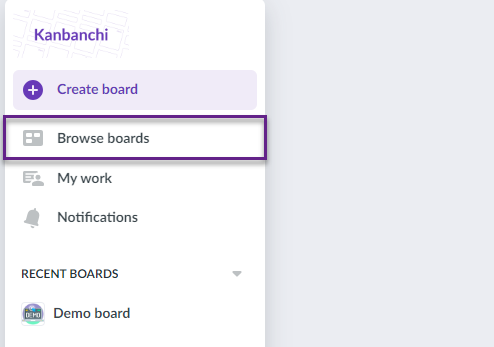
At the bottom of the screen, you will see the Restore board from backup option.

Click it and choose the .xml file from OneDrive. Kanbanchi will restore the board from the backup. Thus, the board you used in Kanbanchi for Google Workspace will become available in Kanbanchi for Microsoft, and you will migrate from Kanbanchi for Google Workspace to Kanbanchi for Microsoft.
How do I switch the platform type for Kanbanchi subscription?
Subscription Admins can change the platform type in the Admin panel. Please click your profile name in the lower left corner and choose Manage subscriptions.
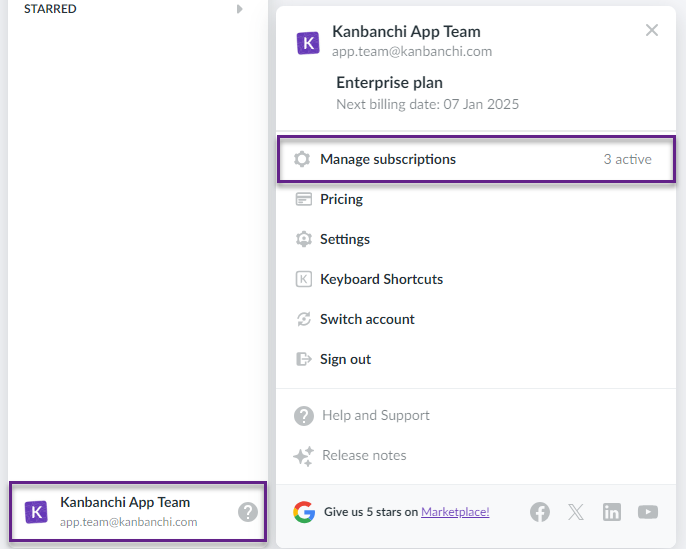
You will be redirected to the Admin panel.
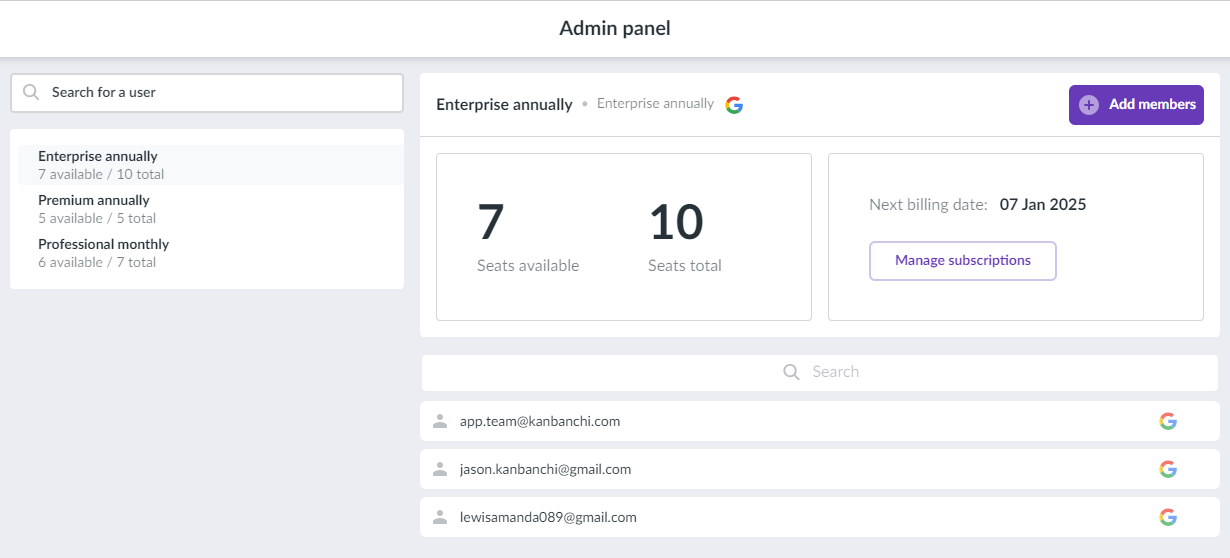
You can change the platform type for a specific user. Find their email in the list and click the Google icon. Choose Microsoft instead. Now, the subscription for this user has been converted to Microsoft.
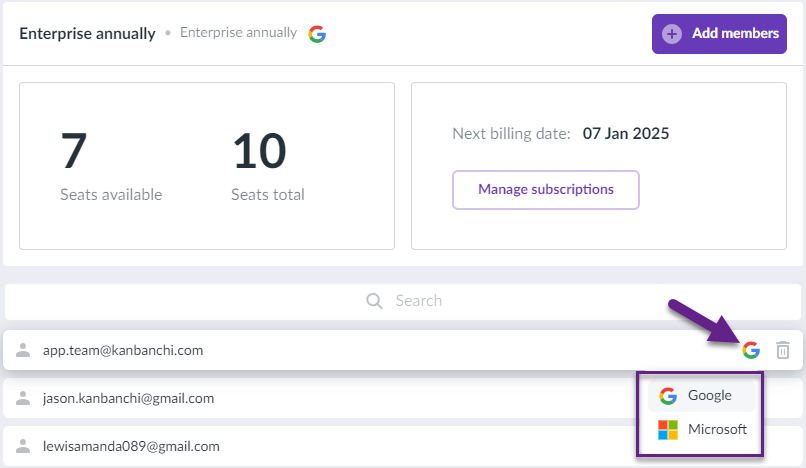
You may choose the default platform type for your subscription. Thus, all the new users added to the subscription will have the chosen platform type. To do it, please, click the three-dots icon and choose Edit unit.
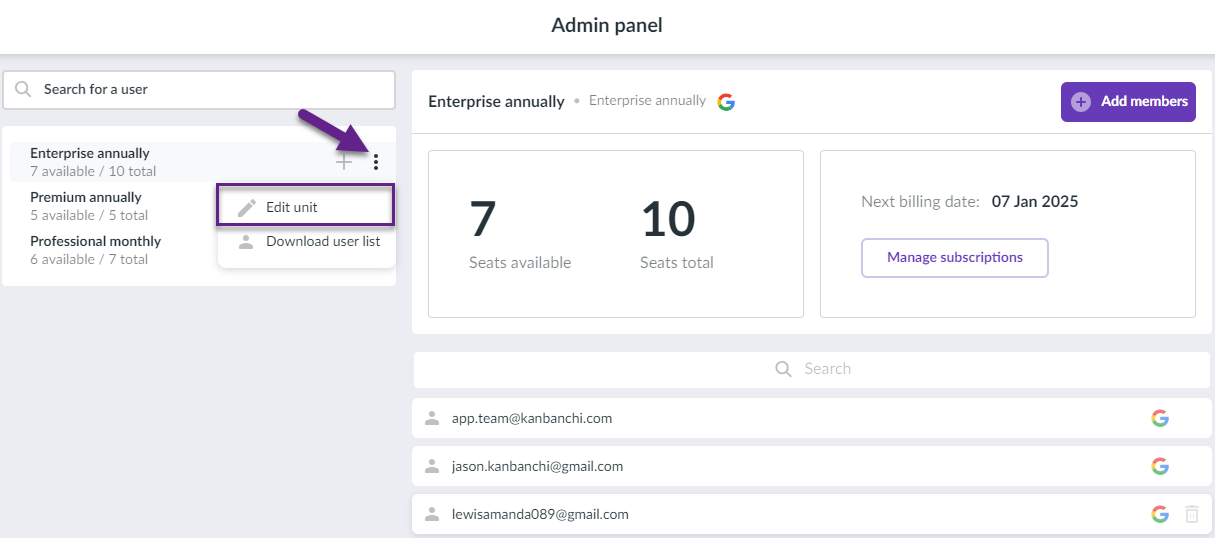
Choose the platform in the Default type field and click the Save button.
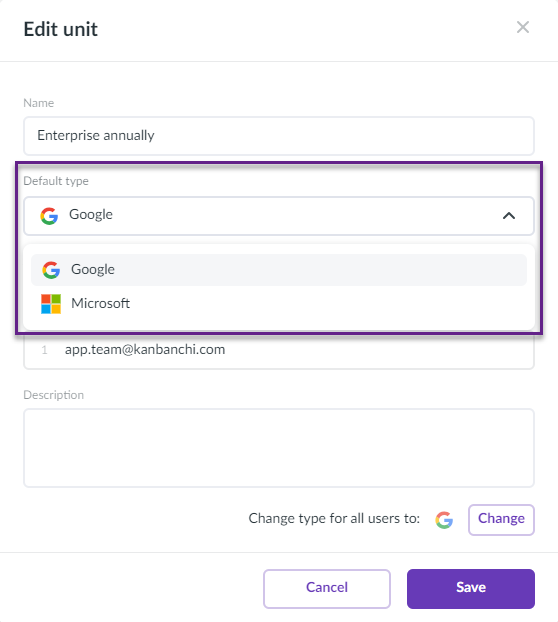
You may also change the platform type for all users in the subscription. Please, click the platform icon next to the “Change type for all users to:” option. Choose the needed platform and click Change.