How to use card templates in Kanbanchi?
Creating card templates saves much time when you have tasks that repeat from time to time. Instead of adding the details or checklists every time, use card templates.
Choose a card that will become a template, and click the three-dots icon and choose Save as a template. The template will be instantly created.
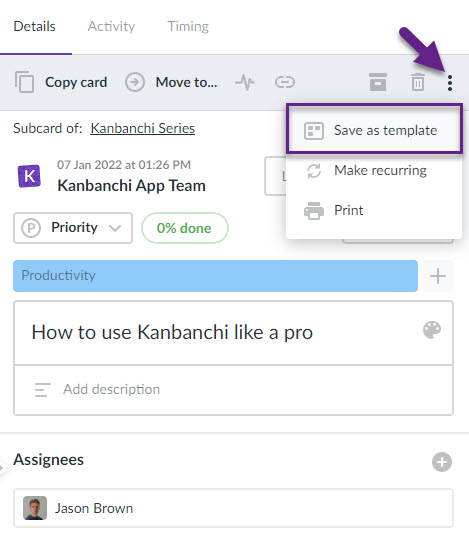
To add a card from the template to your board, click Add to the board
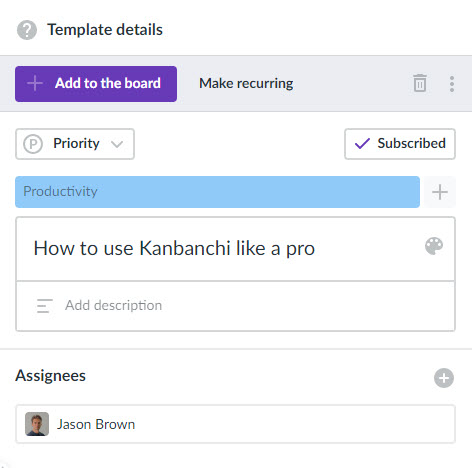
Alternatively, you may click the template icon right next to the list title and choose a template from the drop-down menu.
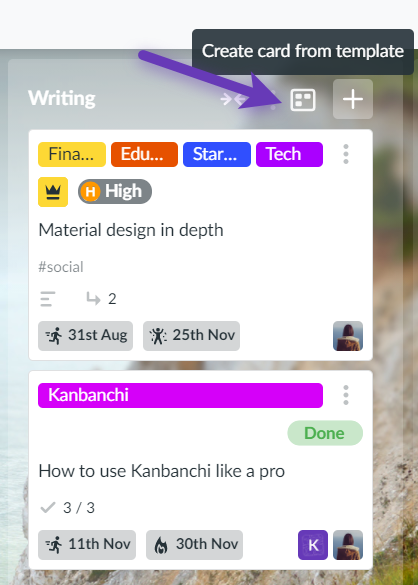
To access the list of all your templates, edit or delete them, click on the board title and choose Card templates.
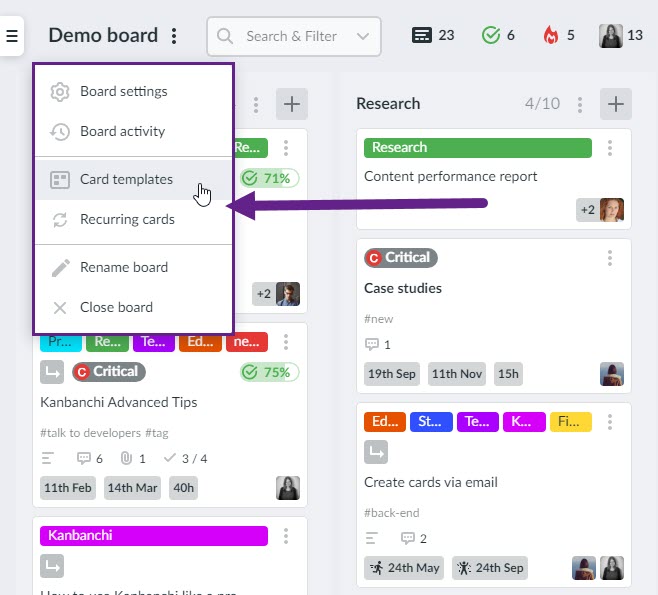
You may choose a default template for your board. All new cards will be created from the selected template.
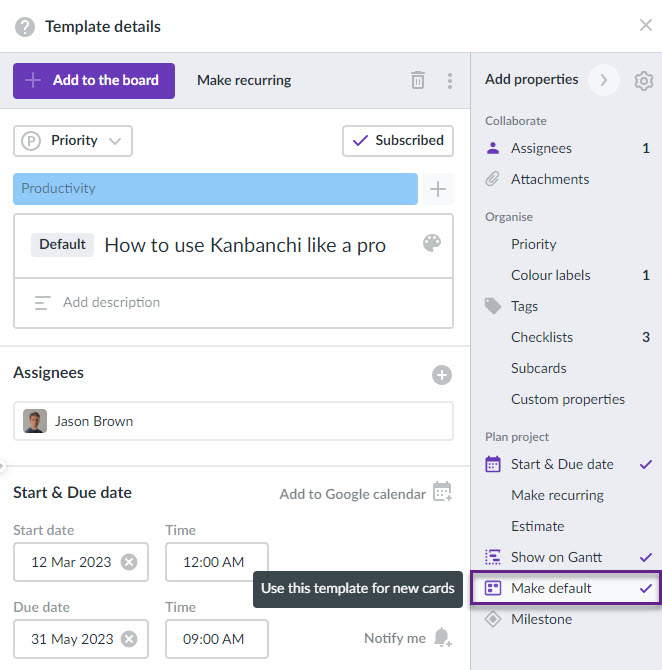
Was this answer helpful ? Yes (15) / No (13)
