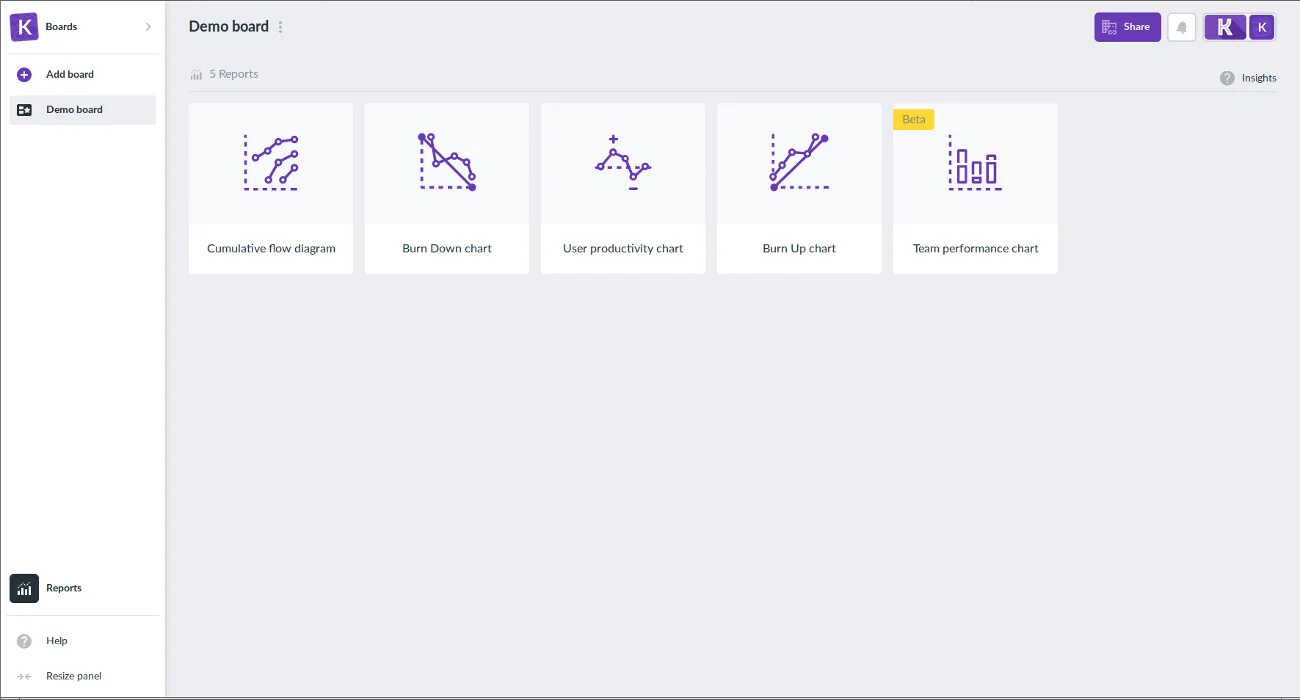How to switch between board views?
Kanbanchi offers several options to see cards on your board – Kanban View, Gantt Chart View, List View, Team Workload, Reports and Archive. To switch between different views, click the view button on the left panel of the board. Then just choose the view your need from the drop-up list.
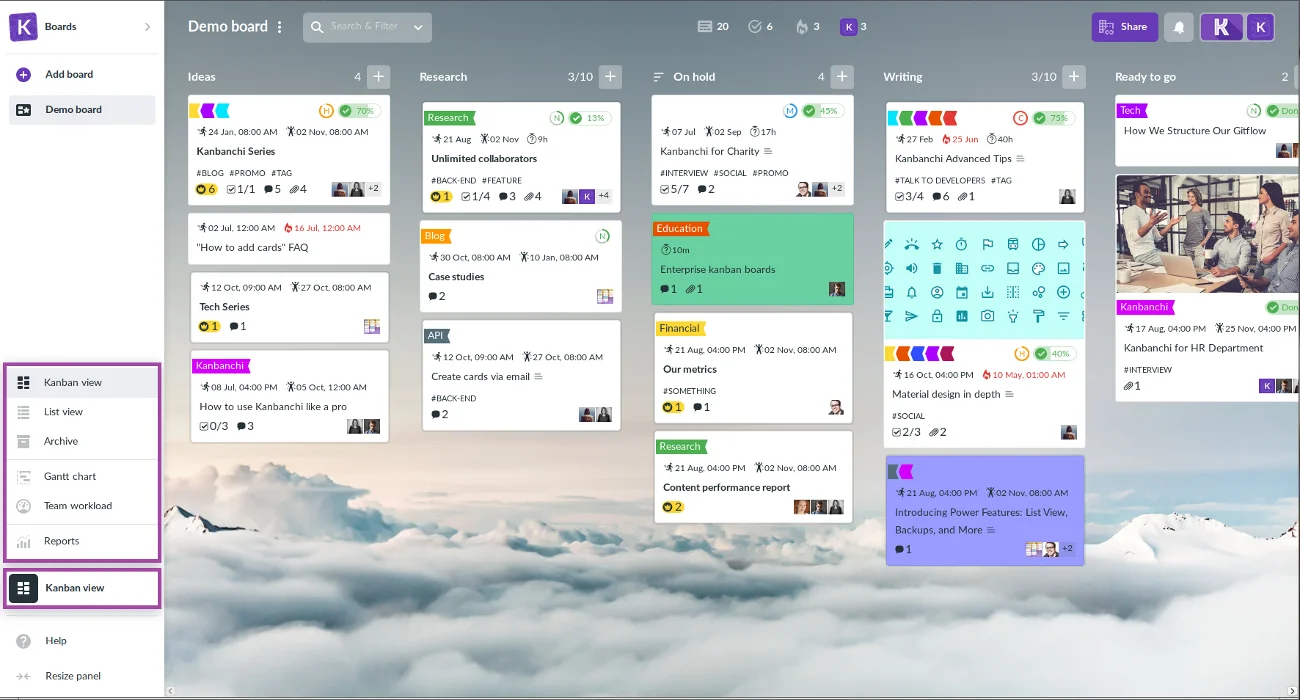
Kanban View
When you want to monitor the progress your team makes it’s easier to do that with the Kanban View. It is a horizontal view where cards are places in the lists, which can represent categories or stages in workflow process. It will help you understand what milestones are being met and where you have bottlenecks in your project.
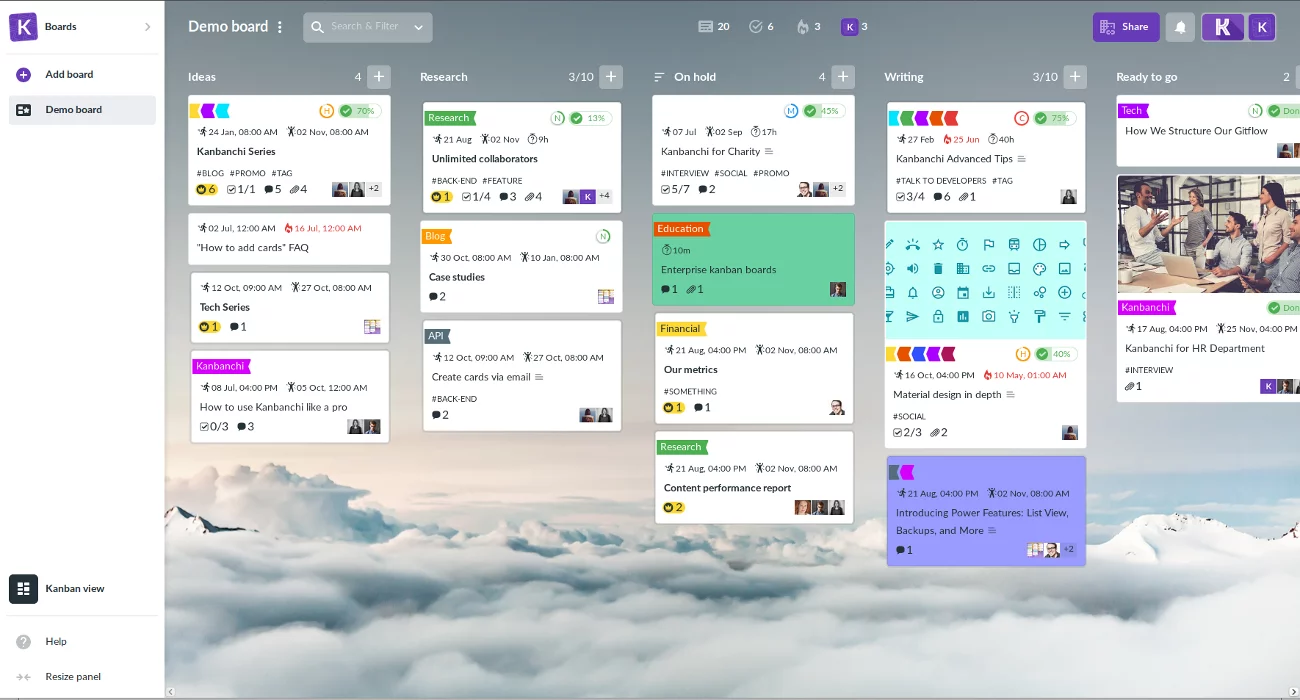
List View
However, sometimes, you’ll want to quickly look through all your cards, sort and filter them to easily access the ones you need. In this case, List View will come in handy – it displays a list of scrollable cards and allows you to quickly look through them from top to bottom.
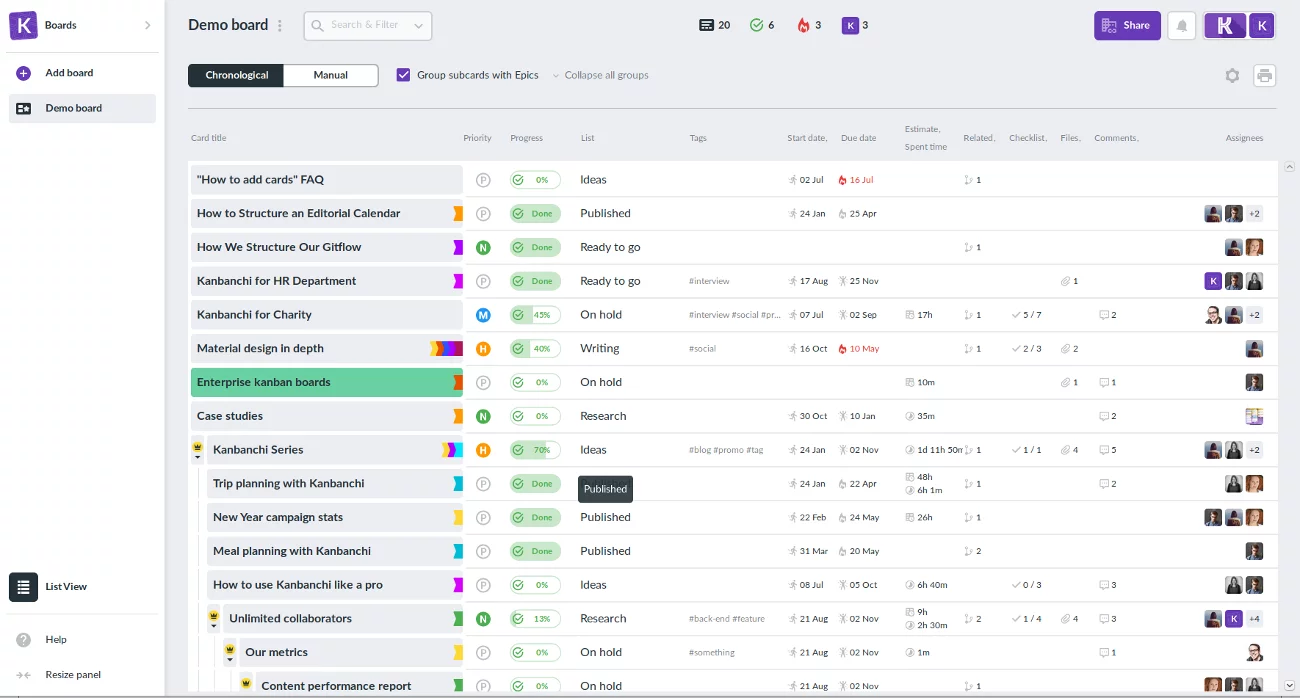
Archive View
Archive allows you to save information that is not needed now, but might be needed later. The Archive feature includes archiving cards, lists and boards.
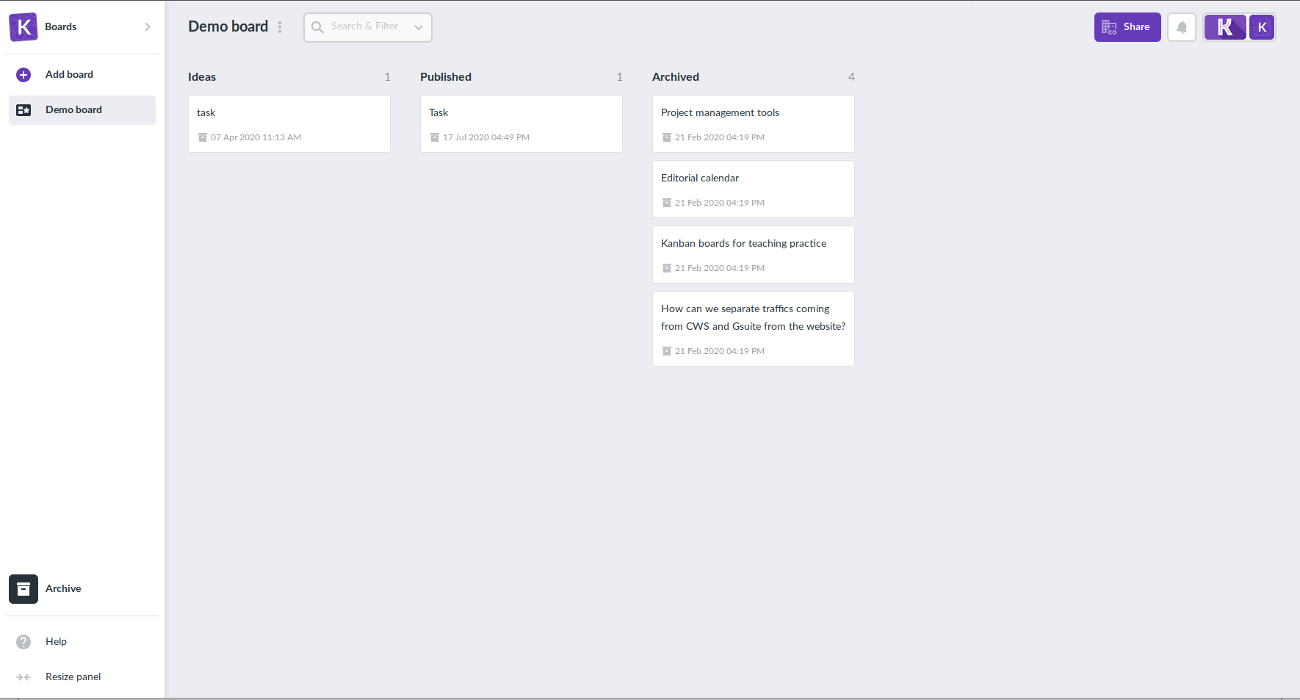
Gantt Chart View
Gantt Chart View demonstrates how your cards relate in time. You can see the duration of your cards across a timeline and visually plan and adjust project schedules with your team.
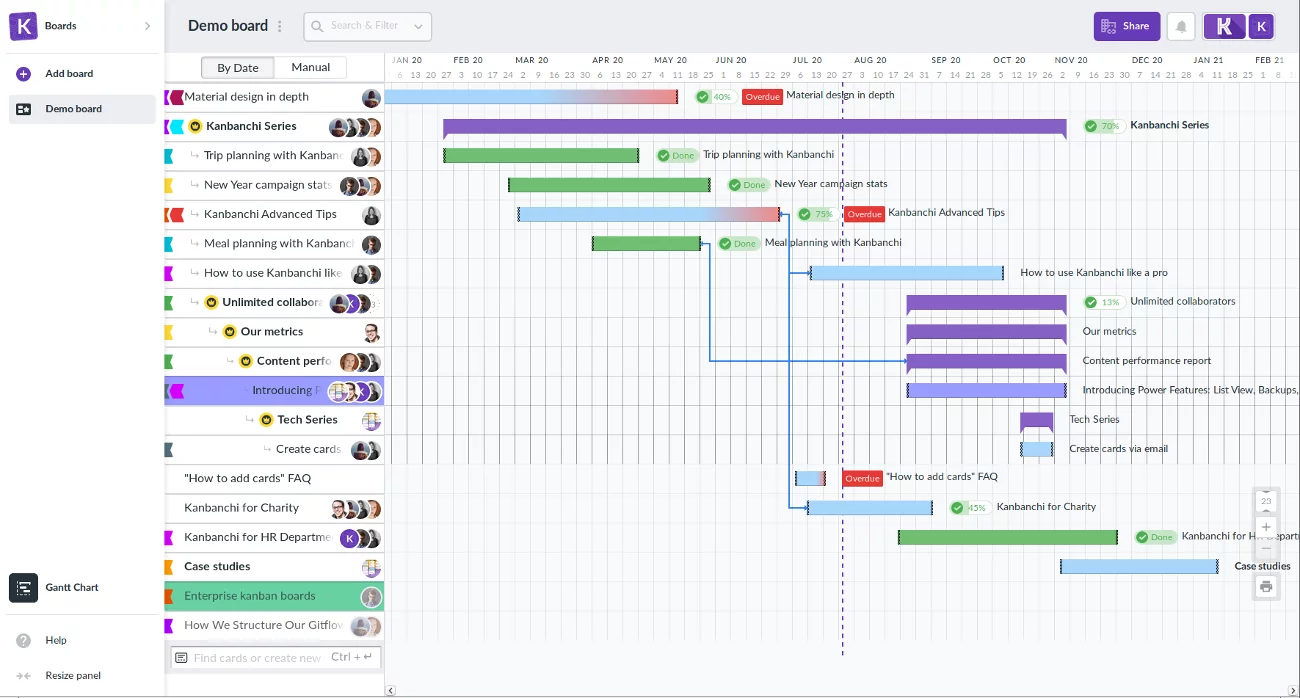
Team Workload View
The Team Workload view is very helpful while managing projects. It allows you to see how many tasks each team member has.
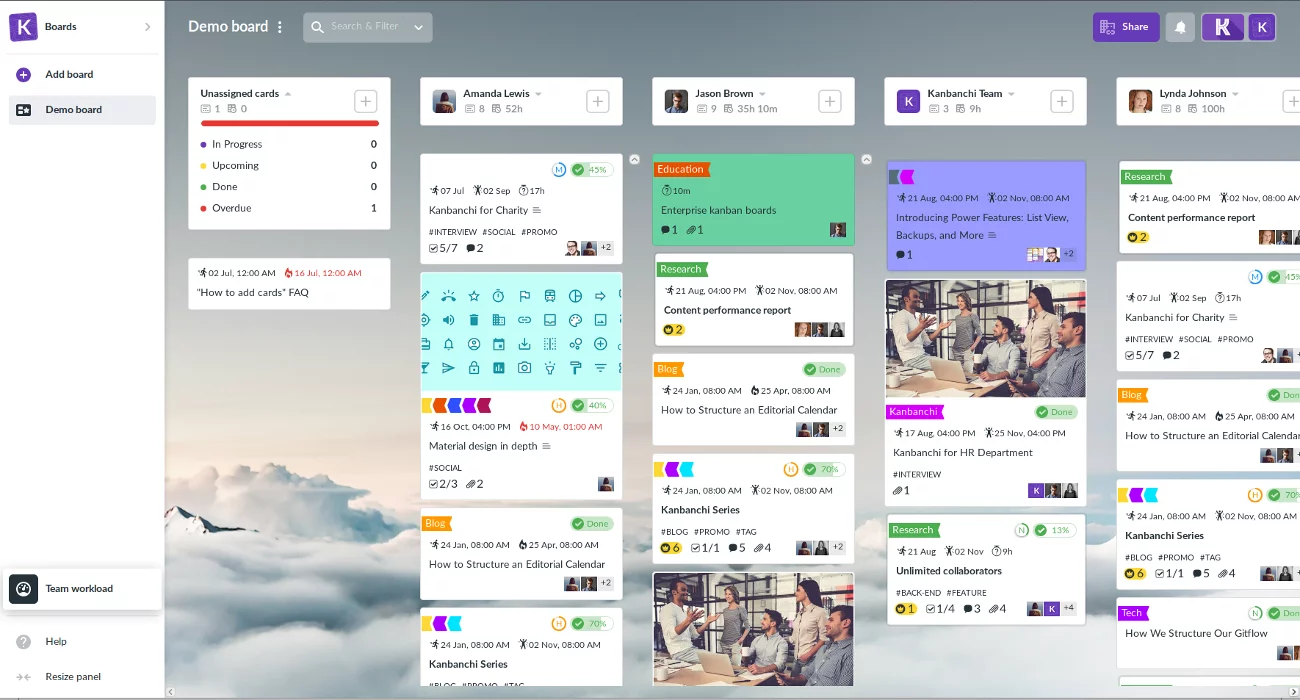
Reports
Data reports in Kanbanchi will help you to understand the performance and the current status of your project.