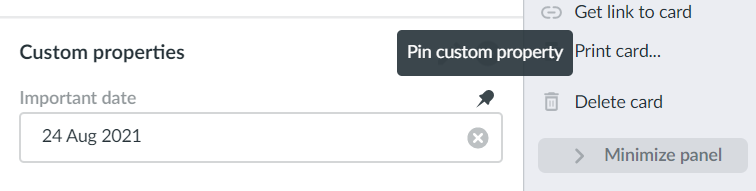How do I add custom properties to my cards?
You can add custom properties to any of your Kanbanchi boards. These properties may content:
- text
- number
- phone number
- date
- dropdown
Custom properties are added to a board, meaning that they will be added to all the cards on the board. All your collaborators will see them as well. You may have different properties on different boards. It will allow you to manage projects of different nature without switching between tools. Kanbanchi will support them all.
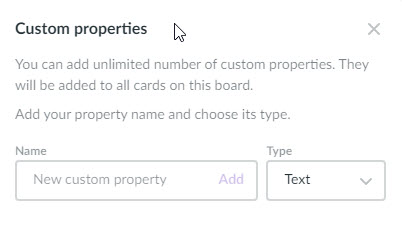
If you have boards with the same custom properties set, you may move cards between these boards without losing custom properties from cards.
To add custom properties to cards on your board, you may either open any card and click on +Custom properties or go to the board settings and scroll down to Custom card properties.
You may have as many custom properties of one type as you need. Once you set them up, you and your collaborators will be able to add information to these properties in all cards.
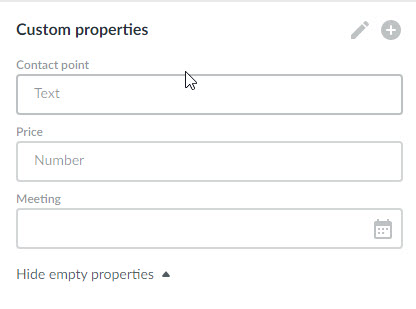
By the way, you may use the “text” type to add hyperlinks to cards.
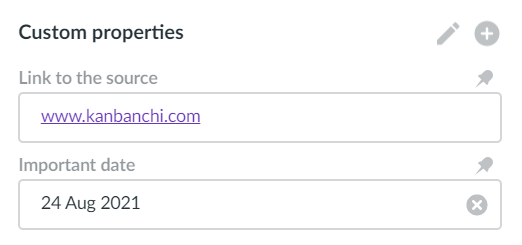
When you delete a property, it will be deleted from all cards on this board.

Additionally, you may pin any custom property to a card, so that even if the property is empty, it will be still displayed on the card details. To do so, click the pin icon.