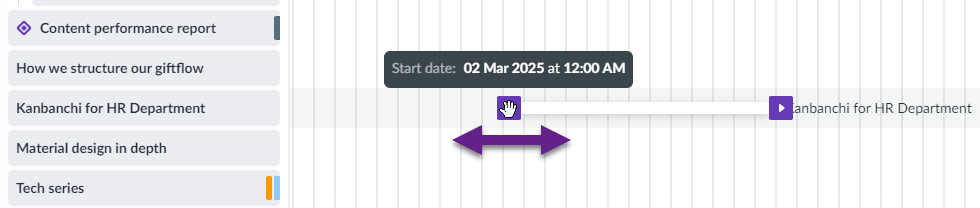Can I change the start/due date on my card in Gantt chart?
When a card has neither start nor due date, it is different from other cards on the Gantt chart. There is no track bar for this card on the chart.
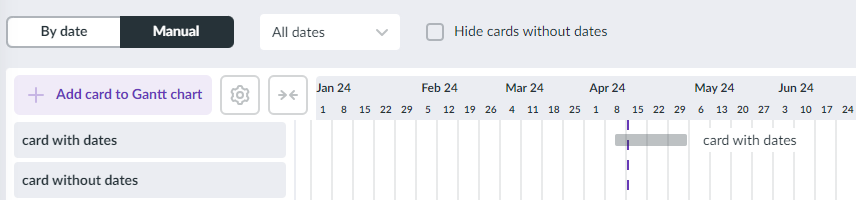
There are two options to set new or update existing dates:
1) Click on the card in the Gantt chart to open the right panel and manually set new start/due dates in the Card Details section.
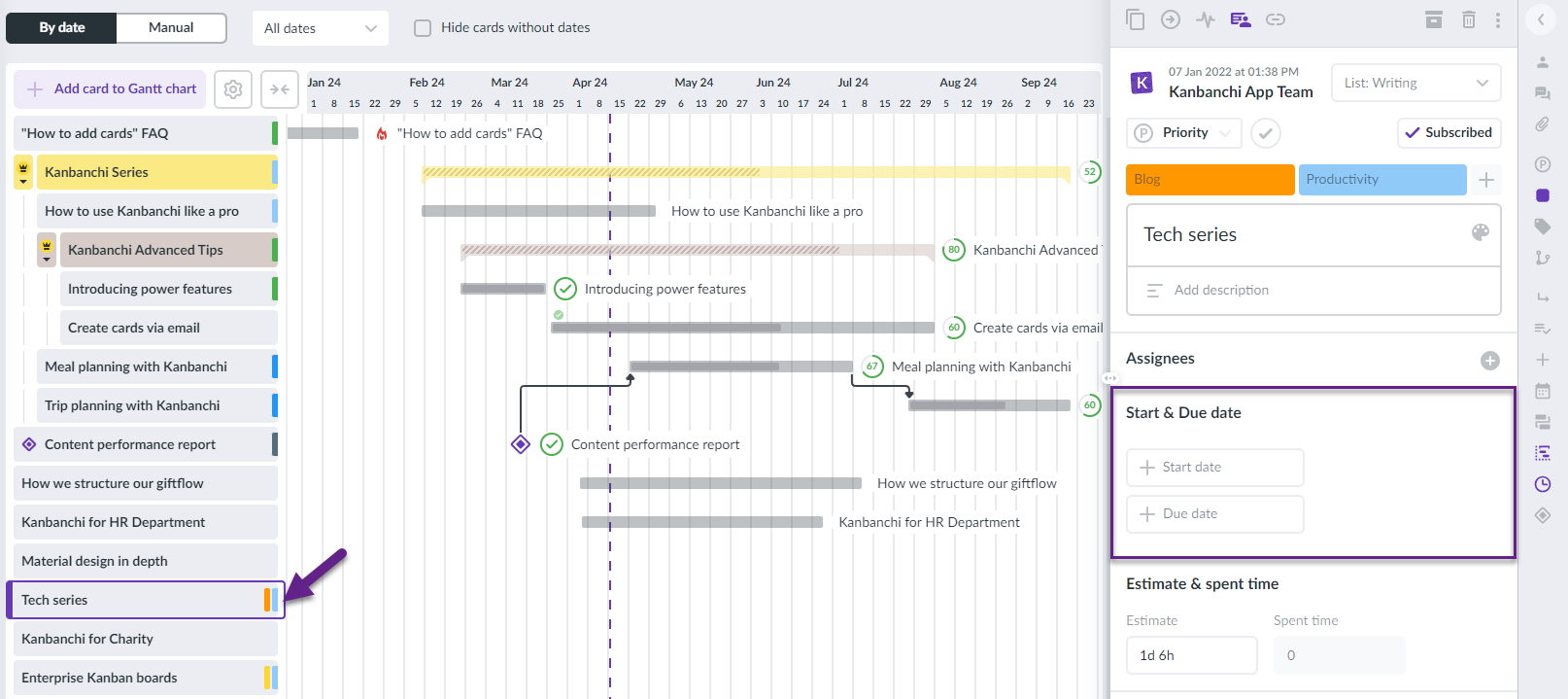
2) Mouse over the area next to the card you want to be displayed on the chart. You will see the + icon.
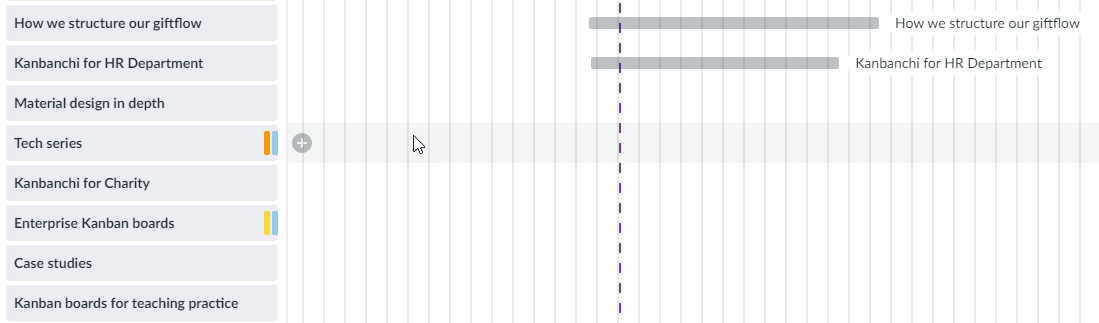
Click the + icon. The card will be added to the timeline with a random date.
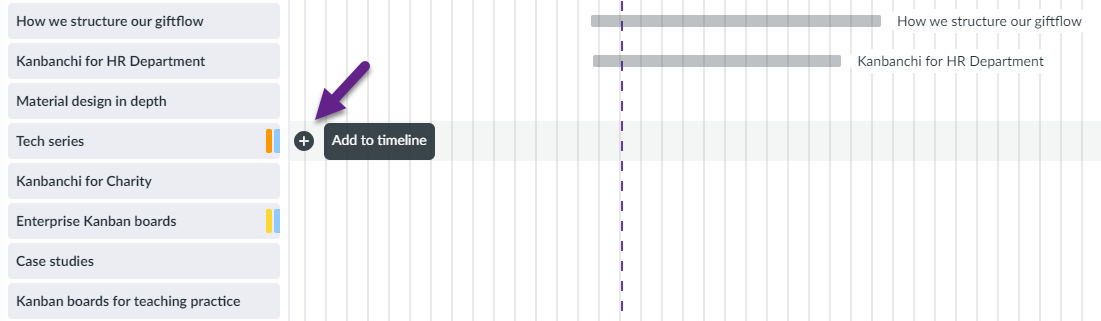
Use a track bar to set or adjust your card’s start/due date.
Hover the mouse over the area on the Gantt Chart corresponding to a card, find the date on the timeline you want to be the start date of your card, press the left button of your mouse to move a cursor to the end date, and release the button.
To change card dates on the Gantt chart, click on the left/right edge of the track bar representing the time frame for a particular task and drag it to a particular date. Dates will change automatically in card details. If you have added them to your Google Calendar, changes will also be displayed there.