How do I add and remove cards?
Adding cards
To add a card, click a plus button on the right from the list name in which you need to add the card. Then just type the name of your new card and hit Enter or click the “Add” button.
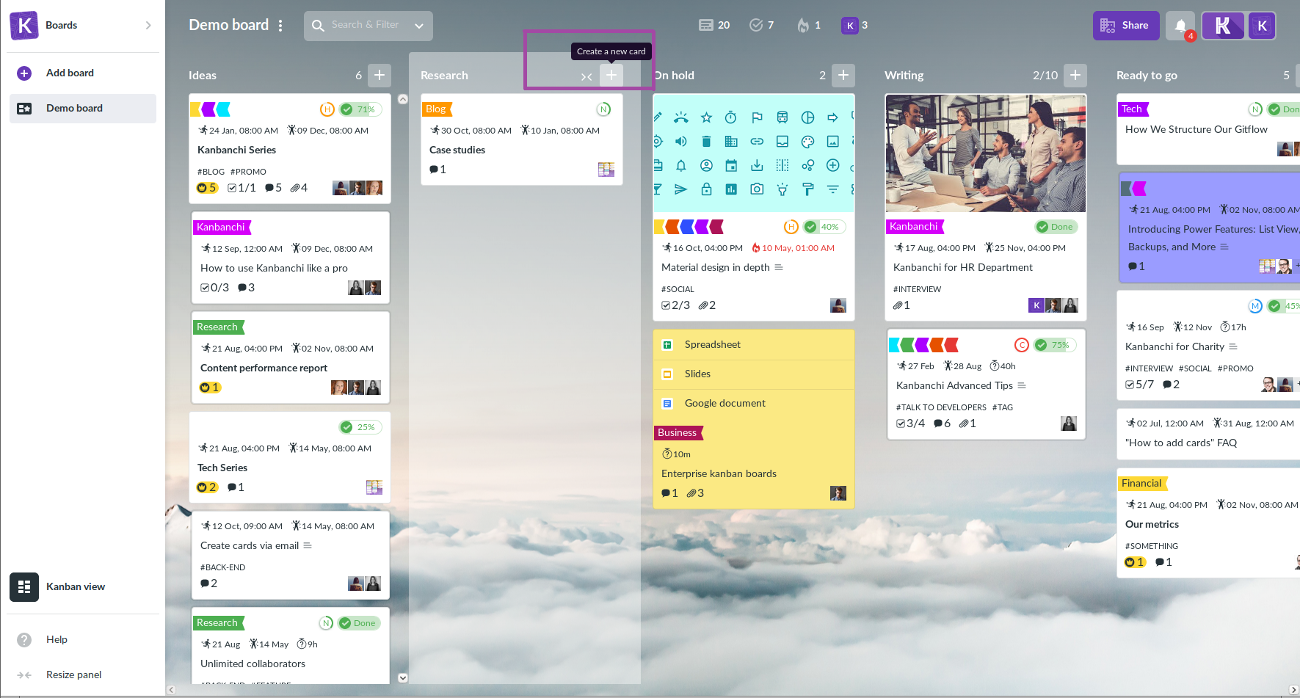
Editing cards
Click on a card to make changes. A popover window will appear on the right for editing the selected card.
You may edit the Card Title and Description from this window and also make other changes such as assigning people, adding a checklist, and so on.
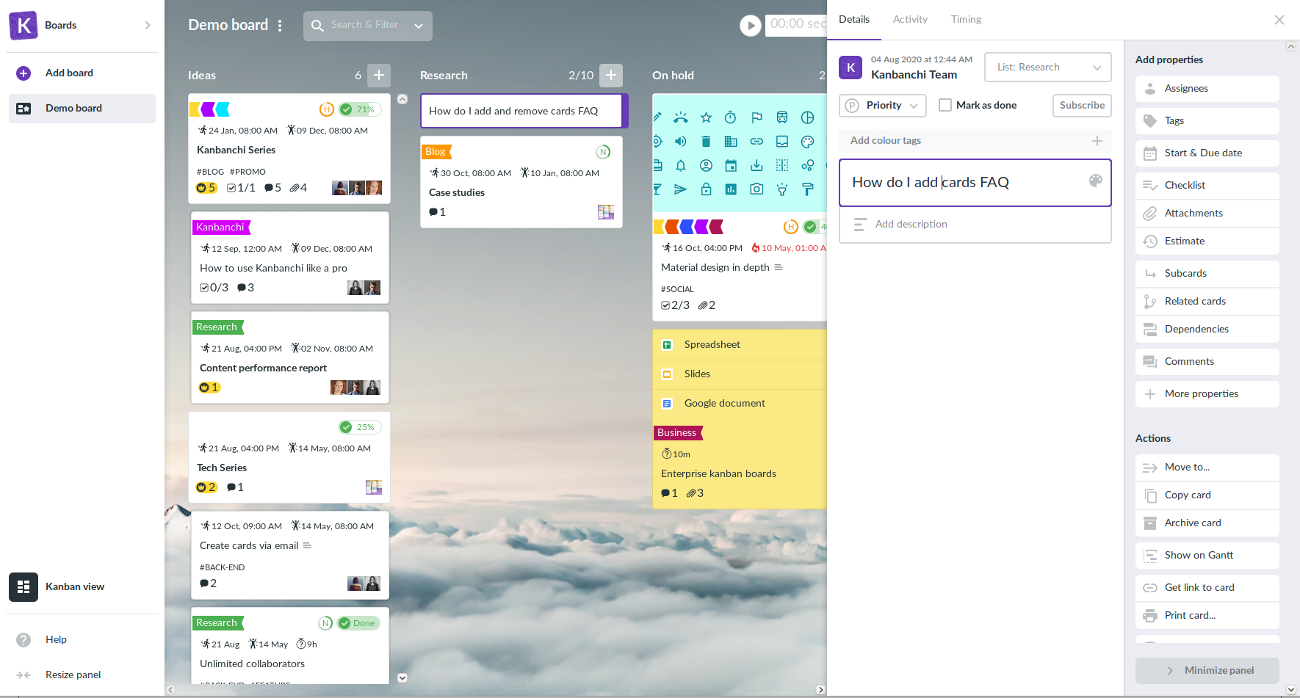
Deleting cards
You may delete cards by choosing this option in the “actions” section of Card Details.
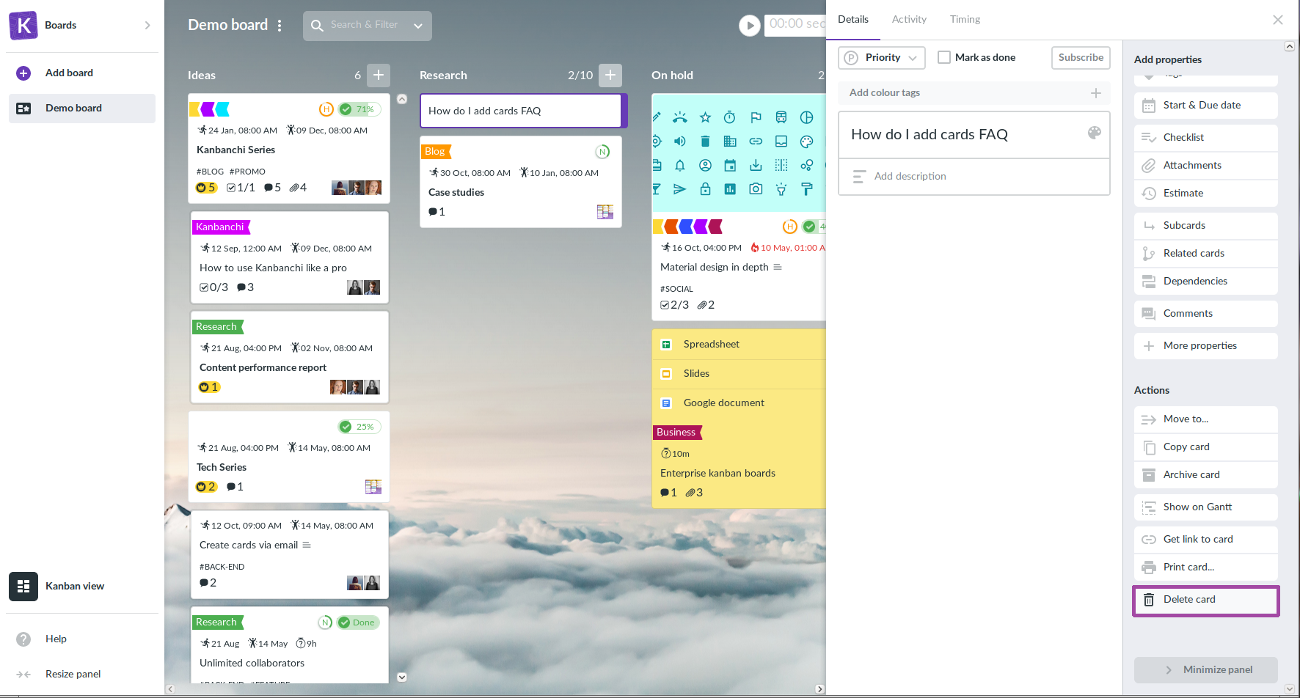
One more easy way to delete a card is by using Delete (or Fn + backspace for Mac OS) on your keyboard.
After card removal, you have 10 seconds to restore it. To do it just click the Cancel button that appears at the bottom centre of a dashboard. After a card is deleted there is no way to restore it.
